FTP connection setting
If you right-click on FTP and select Modify the system opens the FTP connection settings window as shown below:
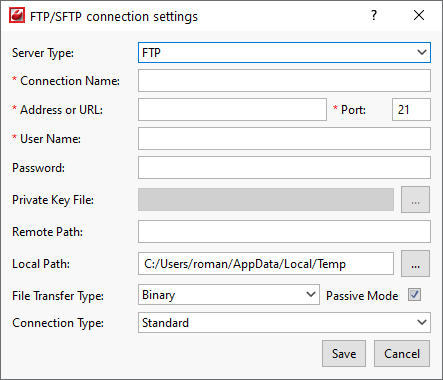
|
Parameter |
Description |
|---|---|
|
Server type |
Use to select server type: FTP or SFTP |
|
Connection name |
Enter connection name |
|
Address or URL |
Enter your domain name here or the name of the hosting server where your account resides. |
|
Port |
Enter the port of the hosting server |
|
User name |
Enter your username. |
|
Password |
Enter your password. |
|
Private key file |
If you use SFTP, you need to specify the location of a public-key authentication file. |
|
Remote path |
The remote path field controls which folder the file is
uploaded to on the web server. Depending on your website set
up, this may be an optional field. Leaving the remote path
blank means the file will be uploaded to the default folder
your FTP account logs into. A remote path can start with
|
|
Local path |
Specify the local path for saving temporary files. |
|
File transfer type |
By default, Transmit runs in Automatic mode, which means that Transmit will make a decision about whether to use ASCII or binary for each file based on its file type extension. For example, an “html” file would be sent in ASCII mode and a “png” file would be sent in binary mode. |
|
Passive mode |
Use Passive mode session options to toggle between the active and the passive mode. |
|
Connection type |
Choose the connection type:
|