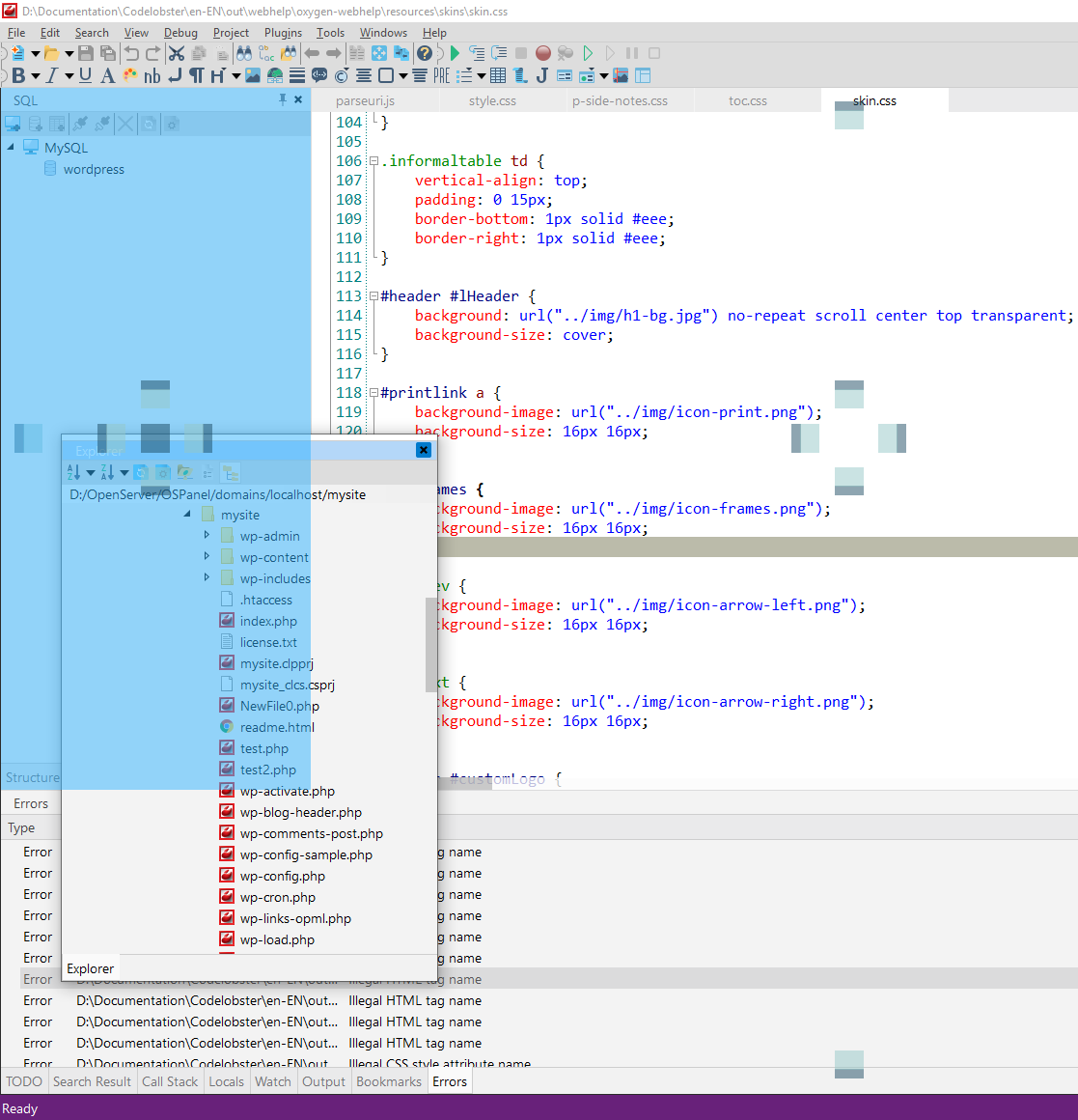Panes and Movable Widgets
The Editor Pane has three panes surrounding it, which can be shown or hidden as required. Listed below are the default locations of sidebars and tabs, but any of these "widgets" can be moved by
A document window or tool window can be docked so that it has a position and size within the IDE window frame or floating as a separate window independent of the IDE. Tool windows can be docked anywhere inside the IDE frame; some tool windows can be docked as tabbed windows in the editor frame. Document windows can be docked within the editor frame, and they can be pinned to their current position in the tab order.
You can dock multiple windows to float together in a raft over or outside of the IDE. Tool windows can also be hidden or minimized.
You can arrange windows in the following ways:
-
Pin document windows to the left of the tab well.
-
Tab-dock windows to the editing frame.
-
Dock tool windows to the edge of a frame in the IDE.
-
Float document or tool windows over or outside the IDE.
-
Display windows on different monitors.
Dock windows
When you click and drag the title bar of a tool window or the tab of the document window, a guide appears. During the drag operation, when the mouse cursor is over one of the areas in the guide, a shaded area will appear that shows you where the window will be docked if you release the mouse button now.
Tool windows can be fastened to one side of a frame in the IDE or within the editing frame. A guide diamond appears when you drag a tool window to another location to help you to easily redock the window.
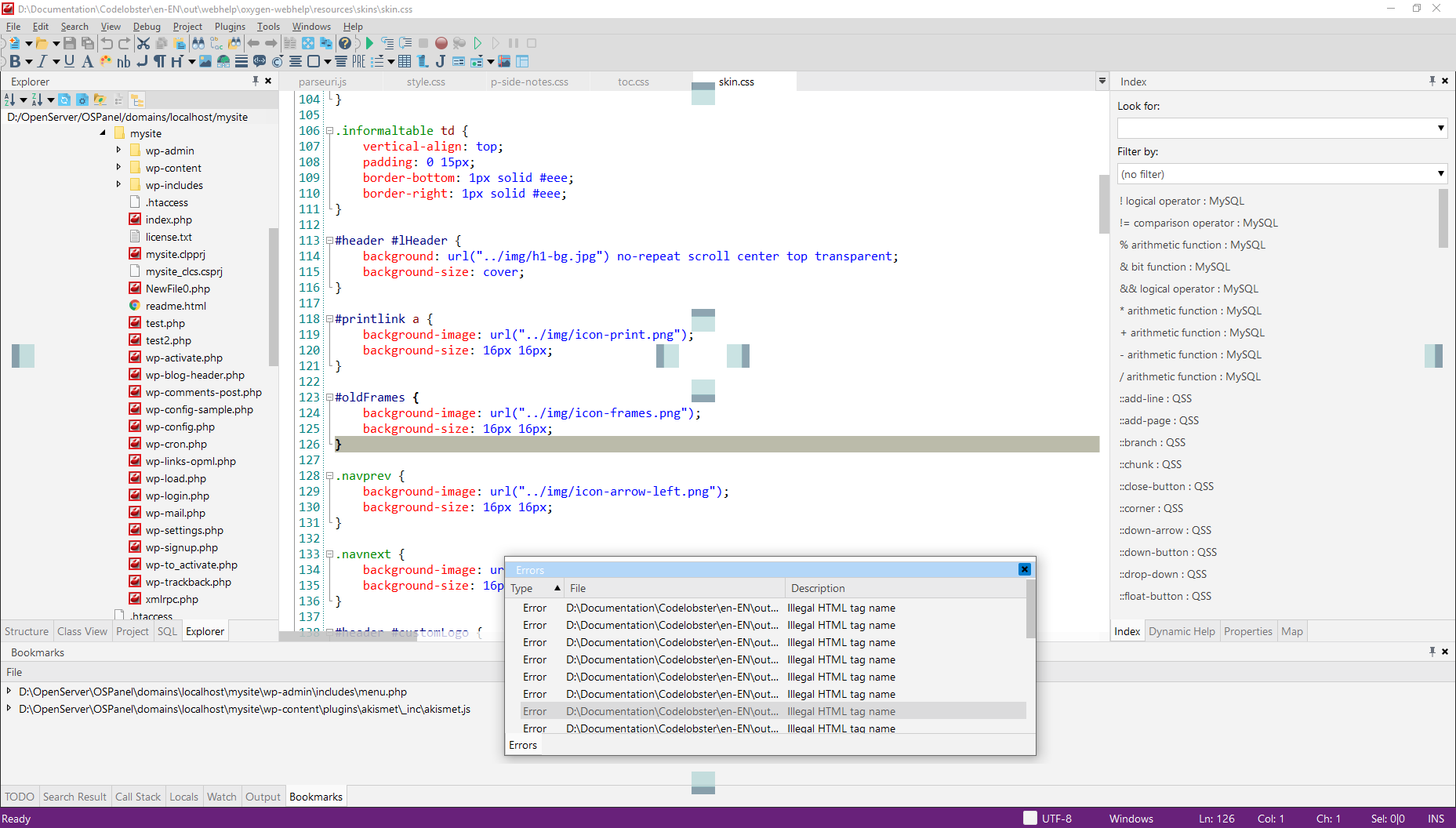
The following illustration shows the guide for document windows, which can only be docked within the editing frame:
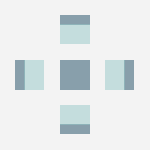
The following illustration shows Explorer window being docked in a new location that's demarcated by the blue shaded area: