Editor Settings
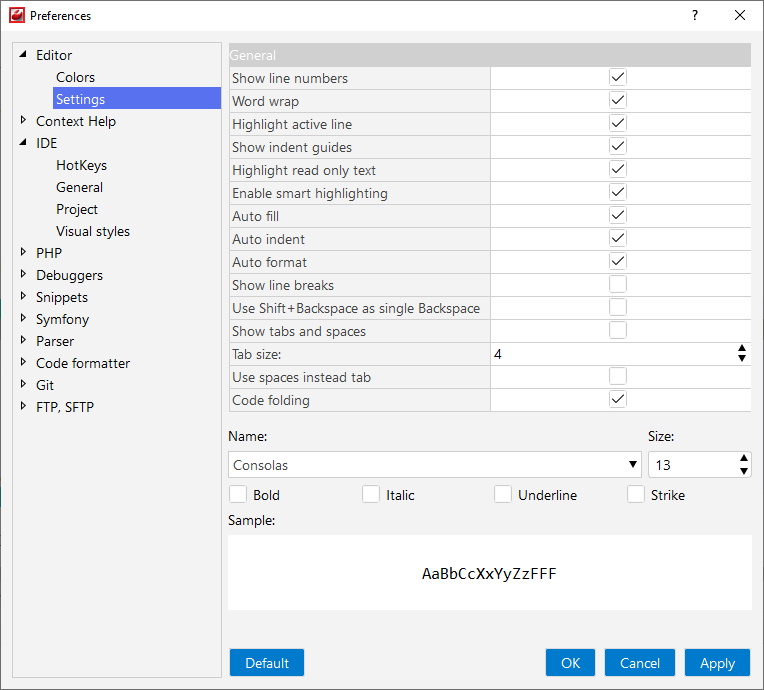
You can specify the font family, size, and weight to use in the text mode of the Editor:
-
Font name.
-
Font size.
-
Font style.
|
Option |
Description |
|---|---|
|
Show line numbers |
When selected, displays the line numbers |
|
Word wrap |
When selected, displays all lines whole regardless of
their length - the line breakpoints sign with the Word Wrap |
Highlight active line |
When selected, highlights the active line with. |
|
Show indent guides |
When selected, displays the line that are placed to the left of the code. |
|
Highlight read only text |
When selected, highlights the read only text with. |
|
Enable smart highlighting |
If you select a piece of text, Smart Highlighting will color all matching pieces of text. |
|
Auto fill |
Select to automatically closed tags, bracket ,and quotes. |
|
Auto indent | When selected, the indent is being automatically inserted:
|
|
Auto format |
If this option is selected, CodeLobster IDE automatically formats code when you copy or paste it. |
|
Show line breaks |
When selected, displays the Line Break |
|
Use Shift + Backspace as single Backspace |
When selected, use Shift + Backspace combination as a single backspace. |
|
Show tabs and spaces |
When selected, you can view hidden characters: all tabs and spaces. |
|
Tab size |
Here you can specify the number of symbols by which the caret must be shifted to the right after the Tab button is pressed. |
|
Use spaces instead tab |
When selected, spaces are being printed instead of tab symbol after the Tab button is pressed. In this case, the number of spaces depends on the Tab size value. |
|
Code folding |
When selected, you can fold or unfold regions in code. |
![[Tip]](images/admon/tip.png) | Tip |
|---|---|
|
To restore settings to their default values, press the button. |

