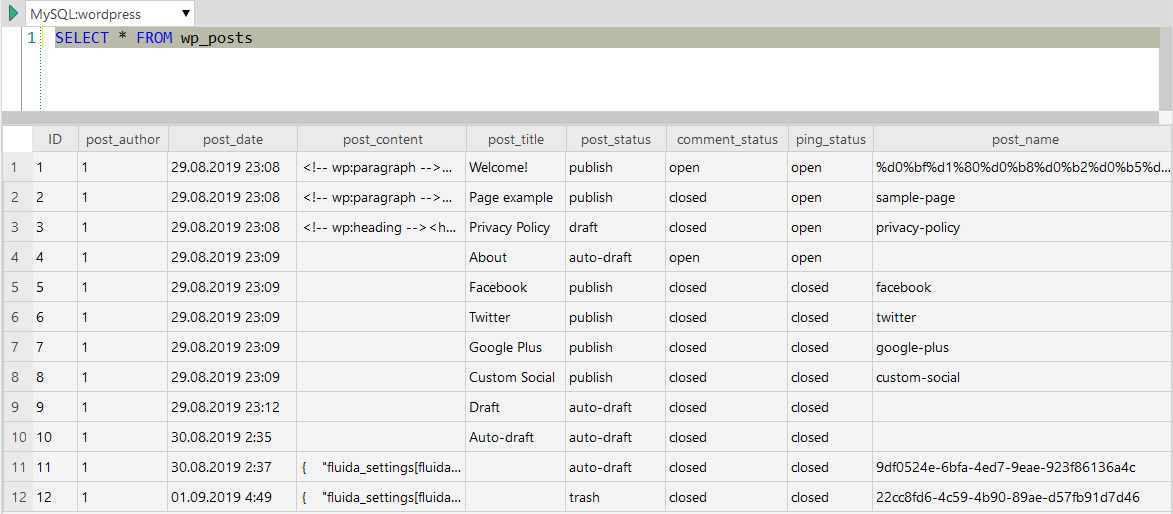Queries
The SQL Editor panel is a workspace where you can manually provide a query. Using SQL Editor panel you can view, edit and execute arbitrary SQL commands.
To create a new query in SQL Editor:
-
Select the main menu item
or
-
Right click on the table name in SQL Manager window and choose menu item from the context menu.
At the top of the window, the SQL Editor contains the SQL toolbar, which has Run query button and databases list:
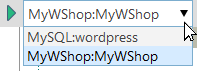 .
.
In the script area you can view and edit the SQL script text. For your convenience syntax highlight and code completion features are implemented. The SQL editor features syntax code highlighting/coloring and autocompletion.
![[Tip]](images/admon/tip.png) | Tip |
|---|---|
See more about SQL features in SQL language section. |
To use IntelliSense autocomplete, begin typing your query; when you would like the
Query editor to suggest object names or commands that might be next in your query, press
the Ctrl + Space key combination. For example, type SELECT *
FROM, and then press the Ctrl + Space key combination to
select from a popup menu of autocomplete options.
Run query
When all the query parameters are set, you can immediately execute the query: click
the  Execute/Refresh button in the Editor tab heading. The complete
contents of the SQL editor panel sents to the database server for execution. If the SQL
syntax is correct, the query is executed and, in case the query statement is supposed to
return data (e.g. as SELECT statement), the returned dataset appears within the Results
tab in the bottom of the Editor.
Execute/Refresh button in the Editor tab heading. The complete
contents of the SQL editor panel sents to the database server for execution. If the SQL
syntax is correct, the query is executed and, in case the query statement is supposed to
return data (e.g. as SELECT statement), the returned dataset appears within the Results
tab in the bottom of the Editor.
By default, data returned by a query are displayed as a grid.
![[Note]](images/admon/note.png) | Note |
|---|---|
If SQL syntax of the query contains any errors, the query execution is stopped, and the corresponding error message is displayed in the status bar area at the bottom of the editor window. |