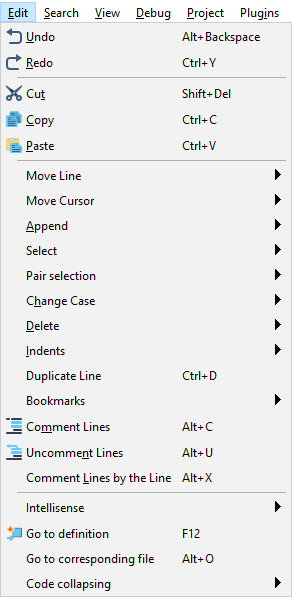Menu Edit
|
|
Menu item |
Description, subitems |
|
Undo |
Use this command to cancel the last executed operation. | |
|
Redo | Restore the result of the last canceled operation. | |
|
Cut |
Remove the selected fragment of text to the clipboard. | |
|
Copy |
Copy the selected fragment of text to the clipboard. | |
|
Paste |
Insert text from the clipboard to the current file. | |
|
Move Line |
Move Line Up Move a selected line up. Move Line Down Move a selected line down. Next function Navigate to the next function in the active file. Previous function Navigate to the previous function in the active file. | |
|
Move Cursor |
Back Click to go back to the previous location in the Editor. It also has a history so that you can navigate back and forth between places. Forward Click to go forward to the next location in the Editor. | |
|
Append |
Append Cut Cut the selected fragment of text to the clipboard and merges it there with the previous one. Append Copy Copy the selected fragment of text to the clipboard and merges it there with the previous one. | |
|
Select |
Select All Click to select all of the text in the opened document. Select Line Click to select a line at the cursor position. Select Word Click to select a whole word at the cursor position. | |
|
Pair Selection |
Move to start of block Use this command to move the caret to the start of the block. Move to end of block Use this command to move the caret to the end of the block. Select to start of block Use this command to select text from the current cursor position to the start of the block. Select to end of block Use this command to select text from the current cursor position to the end of the block. Select block Use this command to select the current text block (where the current cursor position). Select block with bracket Use this command to select the current text block with the brackets. Select attribute value Use this command to select attribute value. Select attribute with value Use this command to select attribute value and its value. | |
|
Change Case |
Capitalize Use this command to capitalize the first letter of each word in the selected text. Invert Case Use this command to invert the characters in the selected text. Upper Case Use this command to make all of the letters in the selected text uppercase. Lower Case Use this command to make all of the letters in the selected text lowercase. | |
|
Delete |
Delete Line Use this command to delete the line at the current cursor position. Delete Word Use this command to delete the word at the current cursor position. Delete to Start Word Use this command to delete the text from the current cursor position to the start of the word. Delete to End Word Use this command to delete the text from the current cursor position to the end of the word. Delete to Start Line Use this command to delete the text from the current cursor position to the start of the line. Delete to End Line Use this command to delete the text from the current cursor position to the start of the line. | |
|
Indents |
Increase Indent Use this command to increase the indent of the active or selected lines. Decrease Indent Use this command to decrease the indent of the active or selected lines. | |
|
Duplicate Line |
Use this command to duplicate selected or active lines. | |
|
Bookmarks |
Toggle bookmark Use this command to set the bookmark at the current line. Next bookmark Use this command to jump to the next bookmark. Previous bookmark Use this command to jump to the previous bookmark. Clear all bookmarks Use this command to clear all the bookmarks. Toggle named bookmark Use this command to set the named bookmark at the current line. Go to named bookmark Use this menu to navigate directly to the named bookmarks. | |
|
Comment Lines |
Use this command to comment selected code fragment or active line in files of all supported types (except .txt and .css). | |
|
Uncomment Lines |
Use this command to uncomment the selected code fragment or selected lines. | |
|
Comment Lines by the Line |
Use this command to comment on the selected code fragment line
by line. Example: | |
|
Intellisense |
Autocomplete Use this command to trigger the IntelliSense suggestions window in Editor. Parameter Info Use this command to show the Parameter Info - pop up window with names of parameters in method and function calls. | |
|
Go to definition |
Use this command to jump to the definition or declaration of the selected variable. | |
|
Go to corresponding file |
Use to quick switching between Controllers and Views in the Editor when developing. | |
|
Code collapsing |
Collapse Block Use this command to collapse a code block at the current cursor position. Expand Block Use this command to expand a code block at the current cursor position. Collapse All Blocks Use this command to collapse all blocks of code in the active file. Expand All Blocks Use this command to expand all block of code in the active file. |