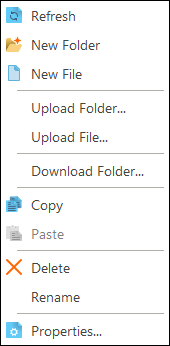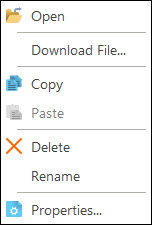Using FTP/SFTP
To manage FTP/SFTP right click to open context menu.
Context menu for FTP/SFTP connections:
|
|
Menu item |
Description |
|
Connect/ Disconnect |
Connects to/disconnects from the selected FTP/SFTP server. | |
|
Refresh |
Refreshes all included files and folders (with subfolders) on the selected server. | |
|
New Folder |
Creates a new folder on the selected server. | |
|
New File |
Creates a new file on the selected server. | |
|
Upload Folder... |
Opens the dialog window where you can select a folder to be uploaded to the selected server. | |
|
Upload File... |
Opens the dialog window where you can select a file to be uploaded to the selected server. | |
|
Delete |
Deletes the selected FTP/SFTP connection. | |
|
Rename |
Renames the selected FTP/SFTP connection. | |
|
Modify... |
Opens the Settings window where you can update properties of the selected FTP/SFTP connection. | |
|
Properties... |
Opens the Properties window where you can review the properties of the selected FTP/SFTP connection. |
Context menu for folder:
|
|
Menu item |
Description |
|
Refresh |
Refreshes all included files and folders (with subfolders) inside the selected server. | |
|
New Folder |
Creates a new folder inside the selected one. | |
|
New File |
Creates a new file inside the selected folder. | |
|
Upload Folder... |
Opens the dialog window where you can select a folder to be uploaded to the selected server. | |
|
Upload File... |
Opens the dialog window where you can select a file to be uploaded to the selected server. | |
|
Delete |
Deletes the selected folder. | |
|
Rename |
Renames the selected folder. | |
|
Properties... |
Opens the Properties window where you can overlook properties of the selected folder. |
Context menu for file:
|
|
Menu item |
Description |
|
Open |
Opens the selected file in CodeLobster IDE. | |
|
Download File... |
Opens the dialog window where you can select a folder where to download the selected file. | |
|
Copy |
Copy the selected file to the clipboard. | |
|
Paste |
Pastes file(s) or folder(s) from the clipboard to the folder where the selected file is located. | |
|
Delete |
Deletes the selected file. | |
|
Rename |
Renames the selected file. | |
|
Properties... |
Opens the Properties window where you can review the properties of the selected file. |