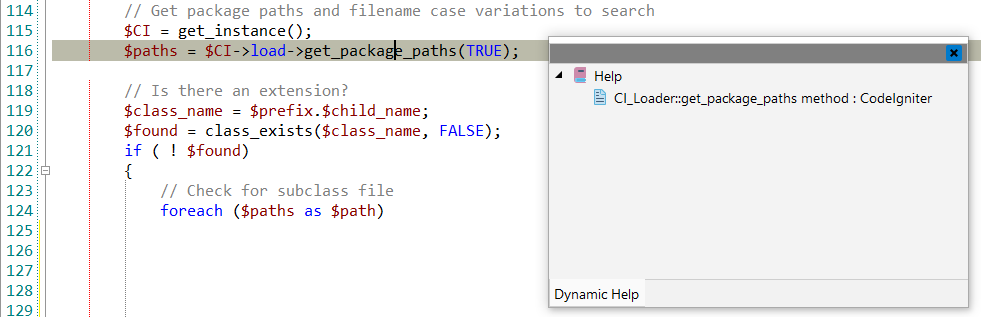CodeIgniter
![]() CodeIgniter is a rapid development web
framework for use in building dynamic web sites with PHP. CodeIgniter provides out of
the box libraries for connecting to the database and performing various operations. Like
sending emails, uploading files, managing sessions, and others.
CodeIgniter is a rapid development web
framework for use in building dynamic web sites with PHP. CodeIgniter provides out of
the box libraries for connecting to the database and performing various operations. Like
sending emails, uploading files, managing sessions, and others.
![[Note]](images/admon/note.png) | Note |
|---|---|
|
CodeIgniter plugin is only available in CodeLobster IDE Professional. |
CodeLobster IDE integrates with CodeIgniter so you can use it from inside the IDE. CodeIgniter support includes the following features:
Creating a CodeIgniter project
If you have no application yet, you can generate a CodeLobster IDE project with CodeIgniter - specific structure from a template. CodeIgniter plugin has the wizard that helps you to get and install the latest official framework release.
In order to create a CodeIgniter project:
-
Choose main menu item. Select CodeIgniter framework item in the opened dialog.
or
Select main menu item
-
Define the project location, name and project URL for debugging.
![[Note]](images/admon/note.png)
Note If you enable Create project in a new folder option, CodeLobster IDE creates a subfolder with the project name.
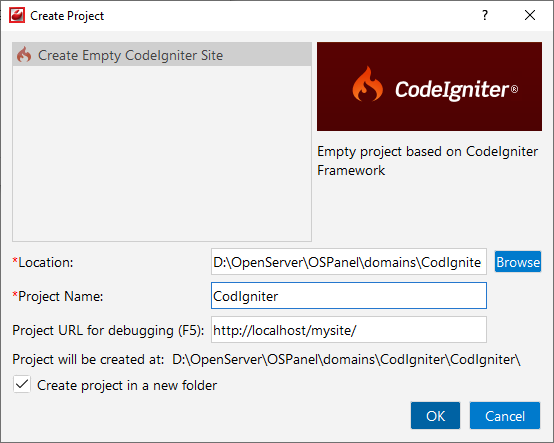
-
Click the button.
-
Enable Use Database option to setup your database.
![[Note]](images/admon/note.png)
Note You can skip this step and go further without creating database by clicking button.
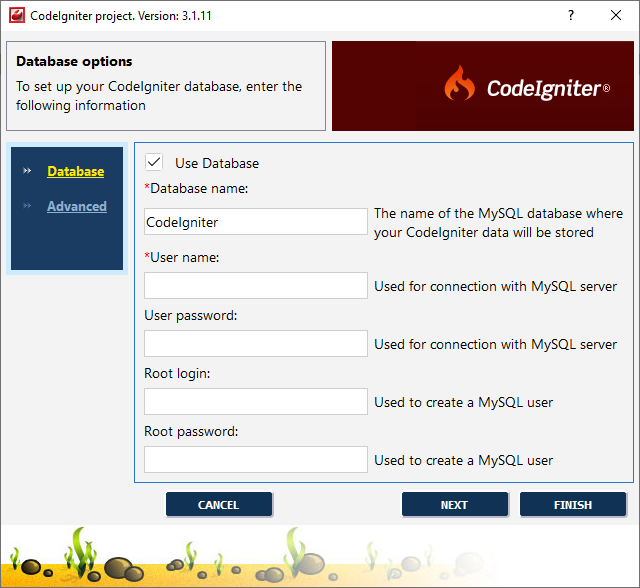
-
Define database parameters:
-
Database name - the name of the MySQL database where your project data will be stored.
-
User name - used to connect with MySQL server.
-
User password - used to connect with MySQL server.
-
Root login - used to create a MySQL user.
-
Root password - used to create a MySQL user.
-
-
Click the button.
-
Specify some advanced database options:
-
Database host - specify a host name, if your database is located on a different server.
-
Database port - specify database port, if it runs on a non-standard port.
-
Table prefix - provide a unique prefix for each installation to store multiple CodeIgniter installations in one database.
-
Base URL
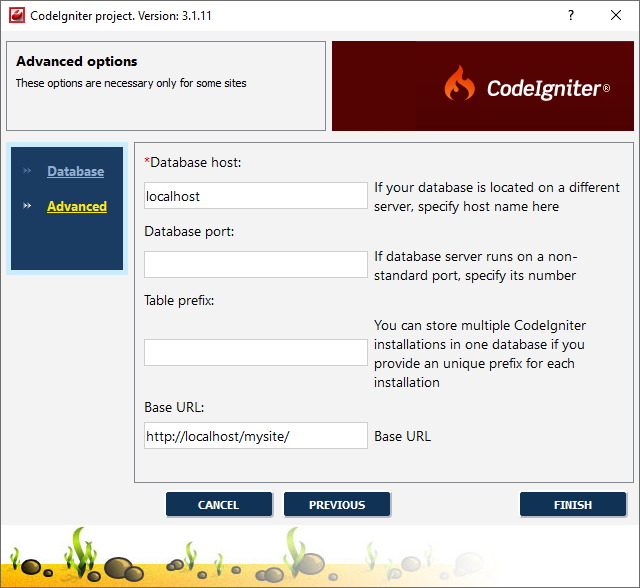
-
-
Click the button to create CodeIgniter project.
CodeIgniter IntelliSense
CodeLobster IDE provides IntelliSense for CodeIgniter, which helps you write code more quickly and efficiently. IntelliSense saves you time by putting what you’re most likely to use at the top of your completion list. The suggestion list of the automatic completion appears as soon as you start typing. Pressing Tab or Enter will insert the selected item. You can trigger IntelliSense in the Editor window by pressing Ctrl + Space or using main menu item.
IntelliSense suggestion box includes CodeIgniter classes (libraries):
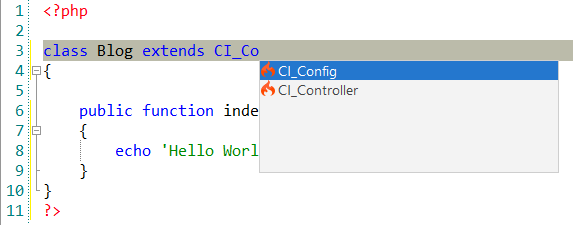
and functions of objects:
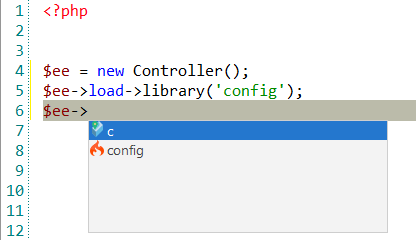
Tooltips for CodeIgniter
CodeLobster IDE provides IntelliSense for CodeIgniter, which helps you write code more quickly and efficiently. IntelliSense saves you time by putting what you’re most likely to use at the top of your completion list. IntelliSense suggestion box includes CodeIgniter classes.
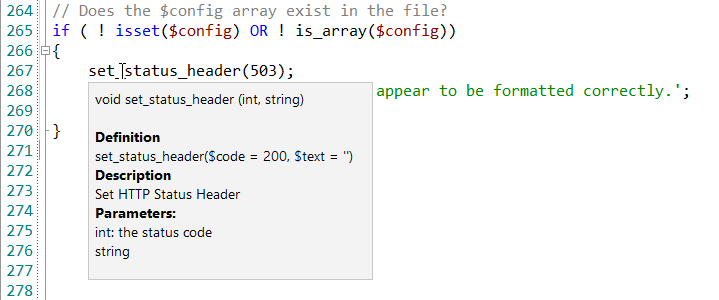
CodeIgniter context and dynamic help
The Dynamic Help window allows opening help topics automatically for an element when the pointer is placed on. CodeIgniter plugin uses the http://www.codeigniter.com/ for a quick search for relevant information.
To get help topics using Dynamic Help:
-
Place the pointer on the target element and press the F1 button.
-
Select main menu item.
-
Click the topic item in the Dynamic Help window.
![[Tip]](images/admon/tip.png)
Tip To get Dynamic Help to appear, choose main menu item.