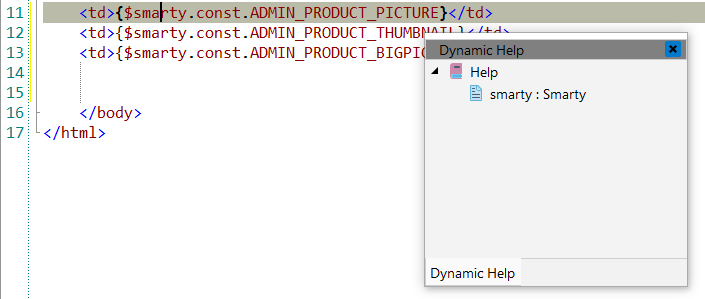Smarty
![]() Smarty is a template engine for PHP. More
specifically, it facilitates a manageable way to separate application logic and content
from its presentation. It is best described in a situation where the application
programmer and the template designer play different roles, or in most cases, are not the
same person.
Smarty is a template engine for PHP. More
specifically, it facilitates a manageable way to separate application logic and content
from its presentation. It is best described in a situation where the application
programmer and the template designer play different roles, or in most cases, are not the
same person.
![[Note]](images/admon/note.png) | Note |
|---|---|
|
Smarty plugin is only available in CodeLobster IDE Professional. |
CodeLobster IDE integrates with Smarty so you can use it from inside the IDE. Smarty support includes the following features:
Smarty installation
With CodeLobster IDE you can download and install Smarty. Smarty plugin has the wizard that helps you to get and install the latest version.
In order to create Smarty project:
-
Choose main menu item. Select Smarty framework item in the opened dialog.
or
Select main menu item
-
Define project location, name and project URL for debugging.
![[Note]](images/admon/note.png)
Note If you enable Create project in a new folder option CodeLobster IDE creates a subfolder with the project name.
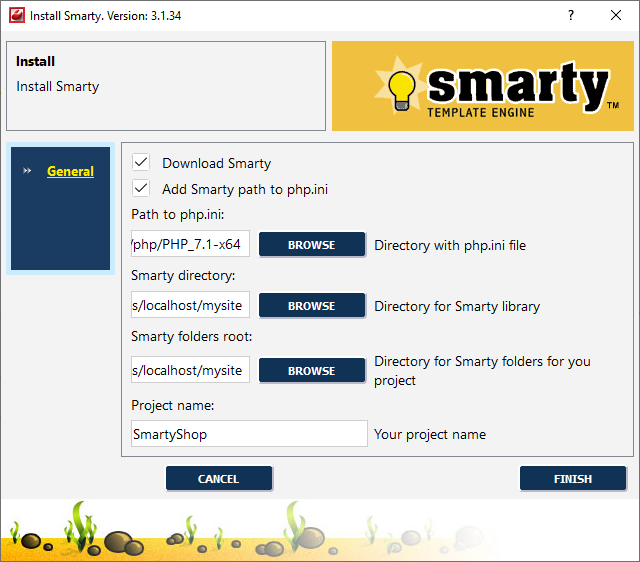
-
Enable Download Smarty option to download the framework automatically.
-
CodeLobster IDE can add the Smarty path to
php.inifile, just enable corresponding option. -
Specify following parameters using corresponding button:
-
Path to php.ini - path to the folder containing
php.inifile. -
Smarty directory - path to the folder for Smarty framework.
-
Smarty folders root - path to the directory for Smarty folders for your project.
-
-
Define your Project name.
-
Click the button to create the Smarty project.
Smarty syntax highlighting
CodeLobster IDE offers support for syntax highlighting for the Smarty templating language
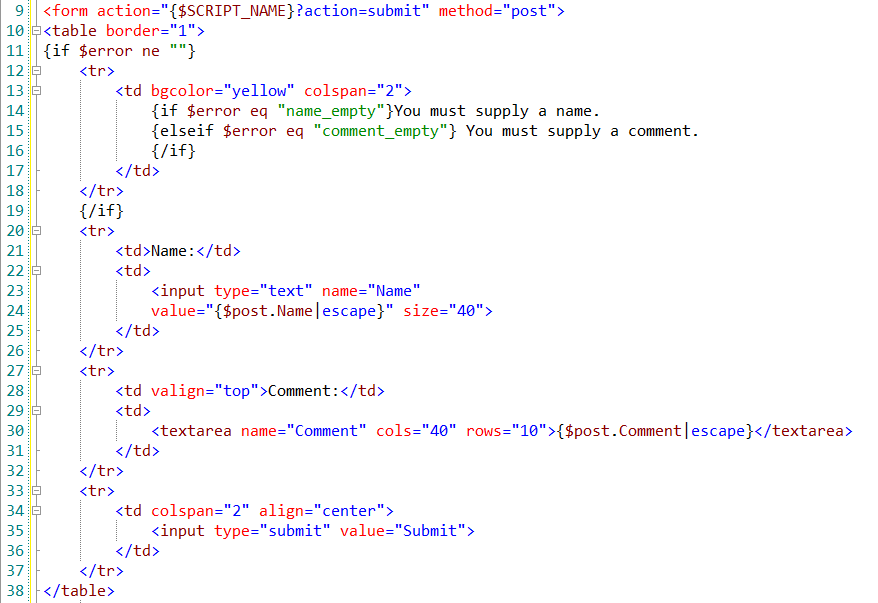
Smarty IntelliSense
CodeLobster IDE provides IntelliSense for Smarty, which helps you write code more quickly and efficiently. IntelliSense saves you time by putting what you’re most likely to use at the top of your completion list. The suggestion list of the automatic completion appears as soon as you start typing. Pressing Tab or Enter will insert the selected item. You can trigger IntelliSense in the Editor window by pressing Ctrl + Space or using main menu item.
IntelliSense suggestion box includes Smarty variables
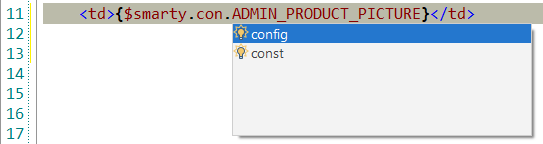
and functions
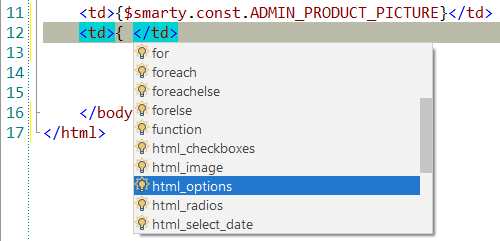
Smarty context and dynamic help
The Dynamic Help window allows opening help topics automatically for an element when the pointer is placed on. Smarty plugin uses the http://www.smarty.net for a quick search for relevant information.
To get help topics using Dynamic Help:
-
Place the pointer on the target element and press the F1 button.
-
Select main menu item.
-
Click the topic item in the Dynamic Help window.
![[Tip]](images/admon/tip.png)
Tip To show Dynamic Help window select main menu item.