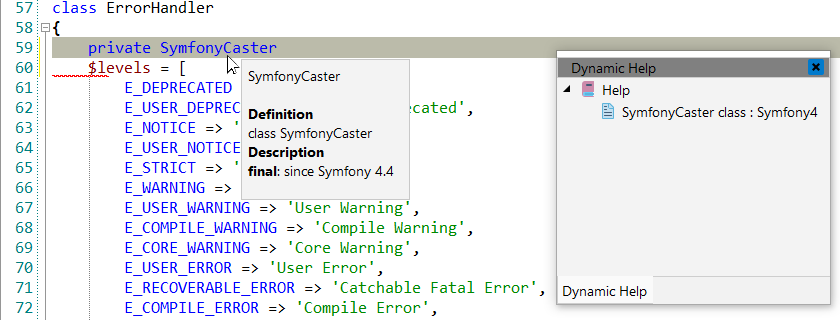Symfony
![]() Symfony is an Open Source PHP framework for
web applications and a set of reusable PHP components. Thousands of web sites and
applications rely on Symfony as the foundation of their web services. And most of the
leading PHP projects, such as Drupal and Laravel, use Symfony components to build their
applications.
Symfony is an Open Source PHP framework for
web applications and a set of reusable PHP components. Thousands of web sites and
applications rely on Symfony as the foundation of their web services. And most of the
leading PHP projects, such as Drupal and Laravel, use Symfony components to build their
applications.
![[Note]](images/admon/note.png) | Note |
|---|---|
|
Symfony plugin is only available in CodeLobster IDE Professional. |
CodeLobster IDE integrates with Symfony so you can use it from inside the IDE. Symfony support includes the following features:
Creating a Symfony project
If you have no application yet, you can generate a CodeLobster IDE project with Symfony - specific structure from a template. Symfony plugin has the wizard that helps you to get and install the latest official framework release.
To create Symfony project:
-
Choose main menu item. Select Symfony framework item in the opened dialog.
or
Select main menu item
-
Define the project location, name and project URL for debugging.
![[Note]](images/admon/note.png)
Note If you enable Create project in a new folder option CodeLobster IDE creates a subfolder with the project name.
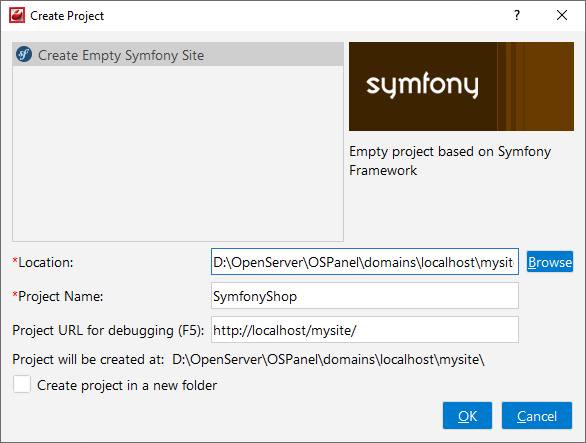
-
Click the button.
-
Select a version of Symfony and click button.

-
Enable Use Database option to setup your database.
![[Note]](images/admon/note.png)
Note You can skip this step and go further without creating database by clicking button.
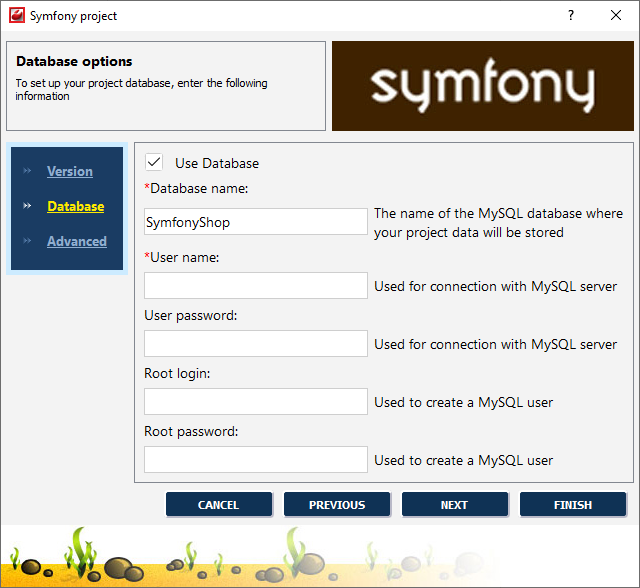
-
Define database parameters:
-
Database name - the name of the MySQL database where your project data will be stored.
-
User name - used to connect with MySQL server.
-
User password - used to connect with MySQL server.
-
Root login - used to create a MySQL user.
-
Root password - used to create a MySQL user.
-
-
Click the button.
-
Specify some advanced database options:
-
Database host - specify a host name, if your database is located on a different server.
-
Database port - specify database port, if it runs on a non-standard port.
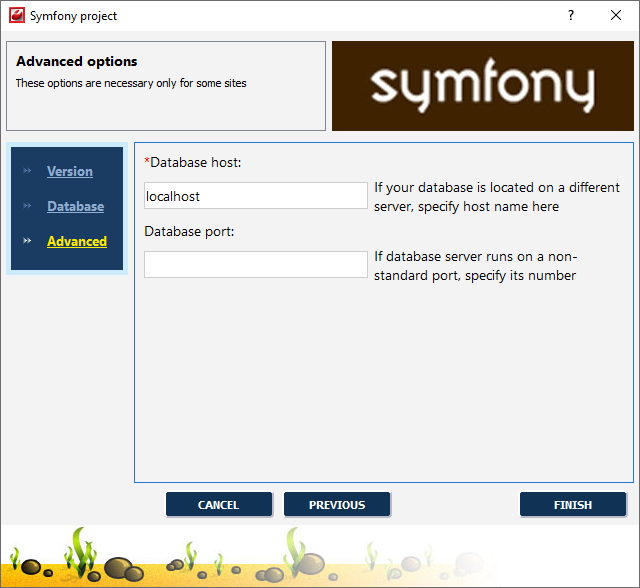
-
-
Click the button to create the Symfony project.
The Output window will display installation status:
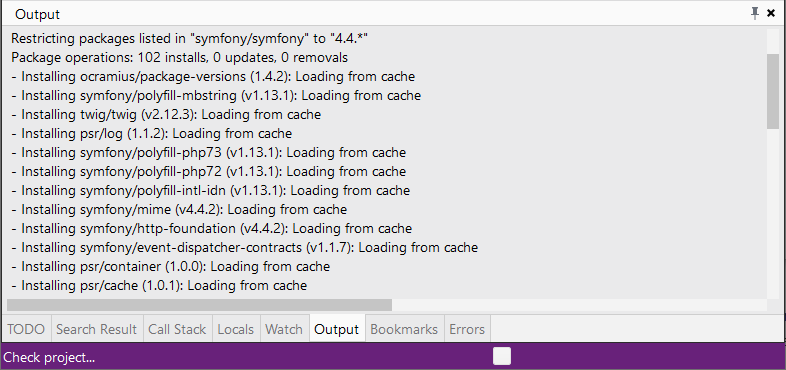
Executing Symfony console commands
With CodeLobster IDE you can run Symfony console commands.
![[Caution]](images/admon/caution.png) | Caution |
|---|---|
Firstly, you have to specify Path to symfony console in Tools | Preferences | Symfony to run Symfony commands. |
To run Symfony command:
-
Select main menu item to show Execute command dialog.
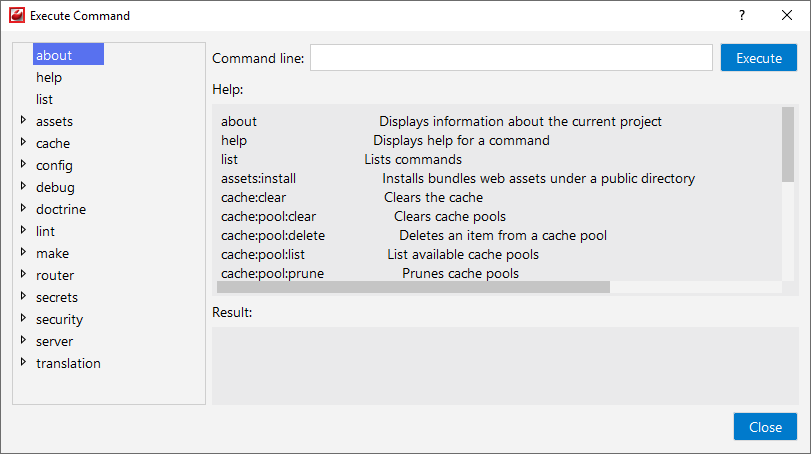
-
Double click on command in the left pane to insert it to command line.
-
Click the button to run the command.
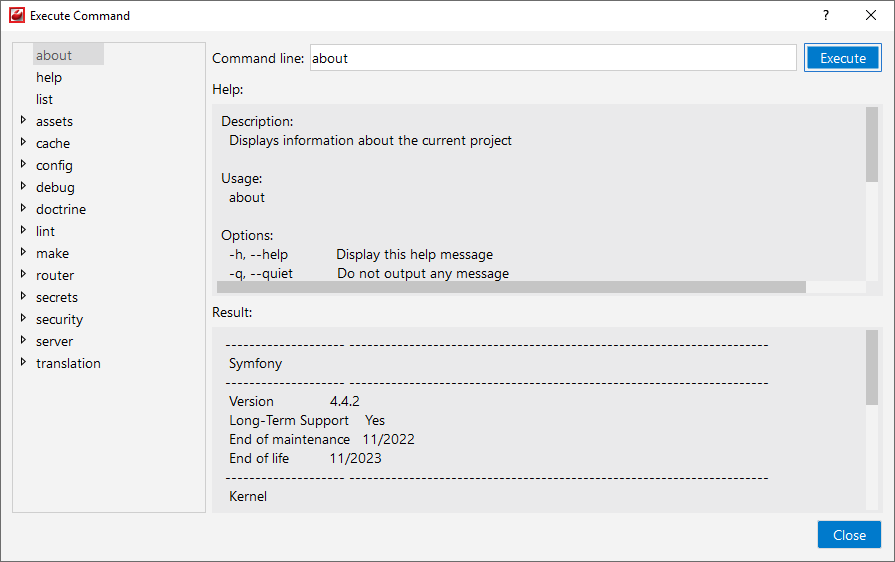
-
The Result box will show the console output. Also, you can select the output text and copy.
Symfony IntelliSense
CodeLobster IDE provides IntelliSense for Symfony, which helps you write code more quickly and efficiently. IntelliSense saves you time by putting what you’re most likely to use at the top of your completion list. The IntelliSense suggestion box includes Symfony functions.
The suggestion list of the automatic completion appears as soon as you start typing. Pressing Tab or Enter will insert the selected item. You can trigger IntelliSense in the Editor window by pressing Ctrl + Space or using main menu item.
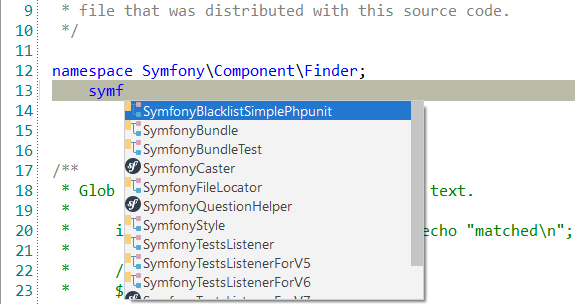
Highlighting for .yaml files
CodeLobster IDE supports syntax highlighting for Yaml map keys, sequences, and comments.
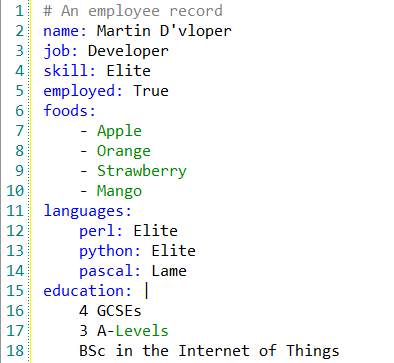
Controller/View navigation
CodeLobster IDE can quickly switch between Controllers and Views in the Editor when developing. You can navigate between Template (/views/...) and Action (/controllers/...).
When you inside a Controller press Alt + O (or select main menu item) to jump to the corresponded View.
For example, you can jump from SiteController::actionIndex() to
views\site\index.php file.
Tooltips for Symfony
Hover mouse for tooltips that includes descriptions for Symfony functions. Tooltips appear automatically when you hover the pointer over a function or some other element.
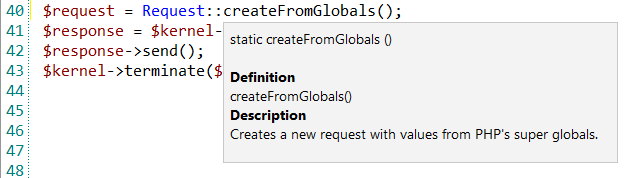
Symfony context and dynamic help
The Dynamic Help window allows opening help topics automatically for an element when the pointer is placed on. Symfony plugin uses the http://www.yiiframework.com/ for a quick search for relevant information.
To get help topics using Dynamic Help:
-
Place the pointer on the target element and press the F1 button.
-
Select main menu item.
-
Click the topic item in the Dynamic Help window.
![[Tip]](images/admon/tip.png)
Tip To get Dynamic Help to appear, choose main menu item.