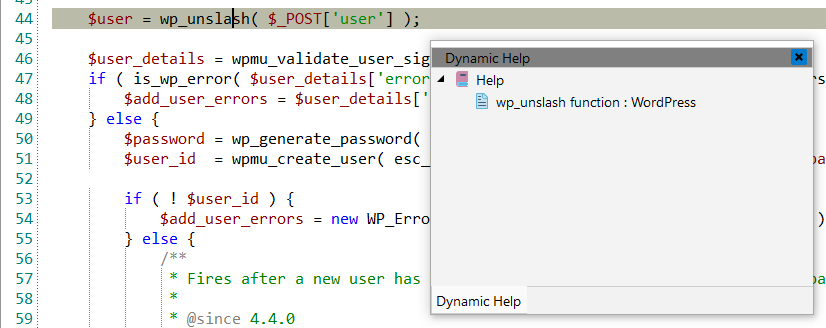WordPress
![]() WordPress is an online, open-source website
creation tool written in PHP. It is an excellent website platform for a variety of
websites. From blogging to e-commerce to business websites, WordPress is a versatile
CMS. The possibilities are endless when it comes to customizing a WordPress website.
Themes and plugins can add new design options and added functionality.
WordPress is an online, open-source website
creation tool written in PHP. It is an excellent website platform for a variety of
websites. From blogging to e-commerce to business websites, WordPress is a versatile
CMS. The possibilities are endless when it comes to customizing a WordPress website.
Themes and plugins can add new design options and added functionality.
![[Note]](images/admon/note.png) | Note |
|---|---|
|
WordPress plugin is only available in CodeLobster IDE Professional. |
CodeLobster integrates with WordPress so you can use it from inside the IDE. WordPress support includes the following features:
Creating a WordPress project
If you have no application yet, you can generate a CodeLobster IDE project with WordPress - specific structure from a template. WordPress plugin has the wizard that helps you to get and install the latest official framework release.
In order to create WordPress project:
-
Choose main menu item. Select WordPress framework item in the opened dialog.
or
Select main menu item
-
Define the project location, name and project URL for debugging.
![[Note]](images/admon/note.png)
Note If you enable Create project in a new folder option CodeLobster IDE creates a subfolder with the project name.
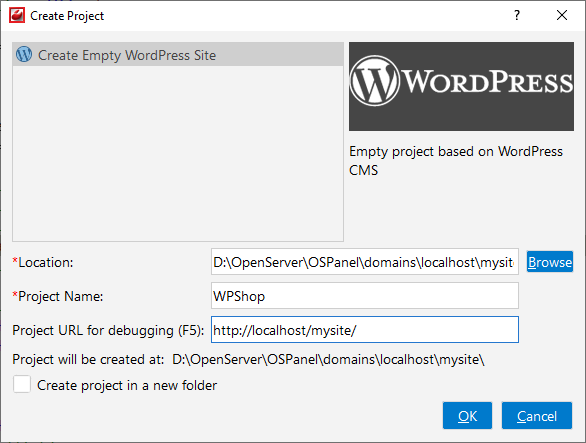
-
Click the button.
-
Define your WordPress database parameters:
-
Database name - the name of the MySQL database where your project data will be stored.
-
User name - used to connect with MySQL server.
-
User password - used to connect with MySQL server.
-
Root login - used to create a MySQL user.
-
Root password - used to create a MySQL user.
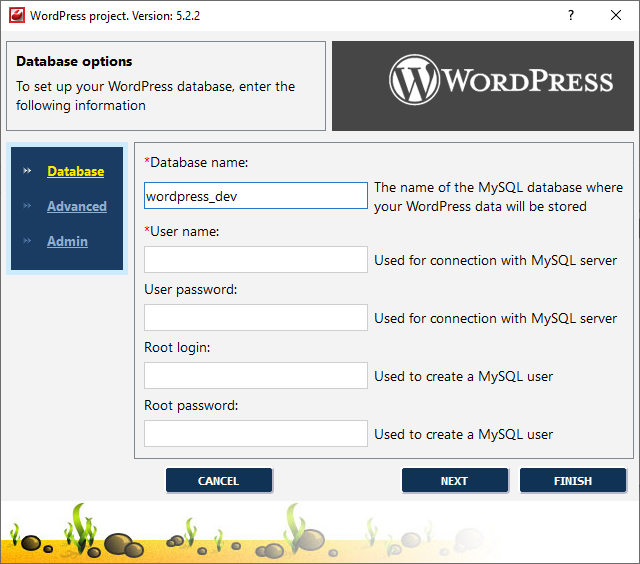
-
-
Click the button.
-
Specify some advanced database options:
-
Database host - specify a host name, if your database is located on a different server.
-
Database port - specify database port, if it runs on a non-standard port.
-
Table prefix - provide a unique prefix for each installation to store multiple WordPress installations in one database.
-
Project URL - specify a project url to run install script.

-
-
Click the button.
-
Enter information for administrator account:
-
Administrator login
-
Administrator password
-
Administrator email
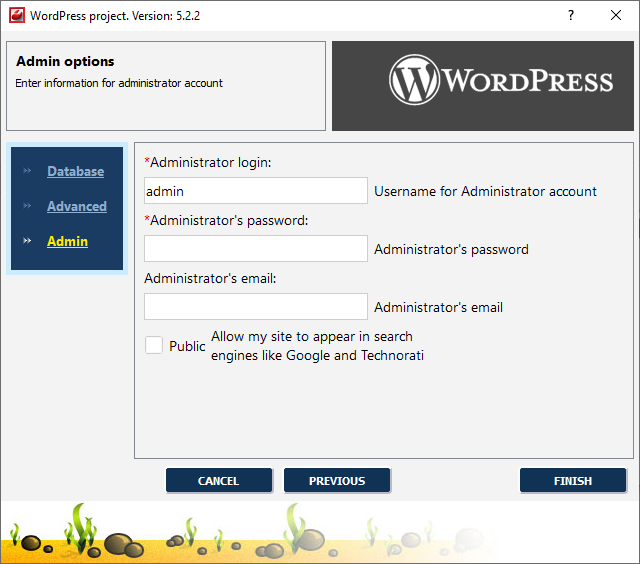
-
-
Enable Public option to allow your site to appear in search engines like Google and Technorati.
-
Click the button to create WordPress project.
WordPress IntelliSense
CodeLobster IDE provides IntelliSense for WordPress, which helps you write code more quickly and efficiently. IntelliSense saves you time by putting what you’re most likely to use at the top of your completion list. The suggestion list of the automatic completion appears as soon as you start typing. Pressing Tab or Enter will insert the selected item. You can trigger IntelliSense in the Editor window by pressing Ctrl + Space or using main menu item.
IntelliSense suggestion box for WordPress includes:
-
WordPress functions
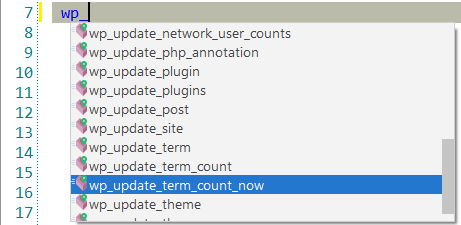
-
WordPress functions arguments
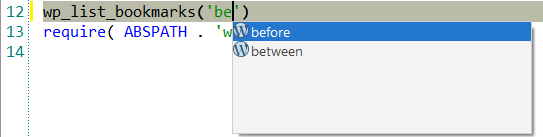
Tooltips for WordPress
Hover mouse for tooltips that includes descriptions for WordPress functions. Tooltips appear automatically when you hover the pointer over a function or some other element.
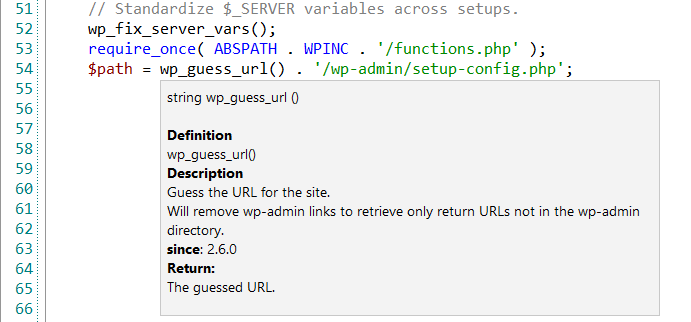
WordPress context and dynamic help
The Dynamic Help window allows opening help topics automatically for an element when the pointer is placed on. WordPress plugin uses the http://www.wordpress.org/ for a quick search for relevant information.
To get help topics using Dynamic Help:
-
Place the pointer on the target element and press the F1 button.
-
Select main menu item.
-
Click the topic item in the Dynamic Help window.
![[Tip]](images/admon/tip.png)
Tip To show Dynamic Help select main menu item.