Edit table data and structure
To open the table, double click on it in the SQL Manager window.
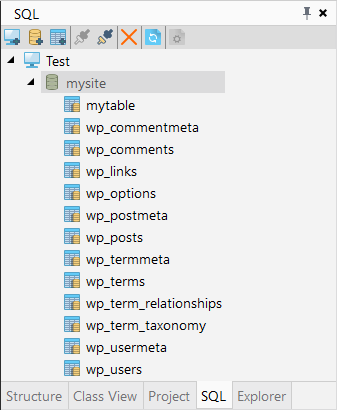
Table data, structure and query results are shown on the Data Structure tab of Editor.
Table can be displayed in one of the following modes: Data, Structure View. To switch view between Data and Structure view, use button in the bottom of the Editor:

Data editing
In the Data View mode table data display as a grid: the columns correspond to the fields, and the rows correspond to the records.
To edit data in tables you have to act like you are in a spreadsheet: double click on a cell will bring you the possibility to update content.
Data view allows you:
-
Add new record - use
 button to add a new record.
button to add a new record.
-
To delete records from the table, select it and click the
 Delete record button.
Delete record button. -
To save your changes, use
 Apply button. If you want to cancel changes, click
Apply button. If you want to cancel changes, click  Revert button
Revert button
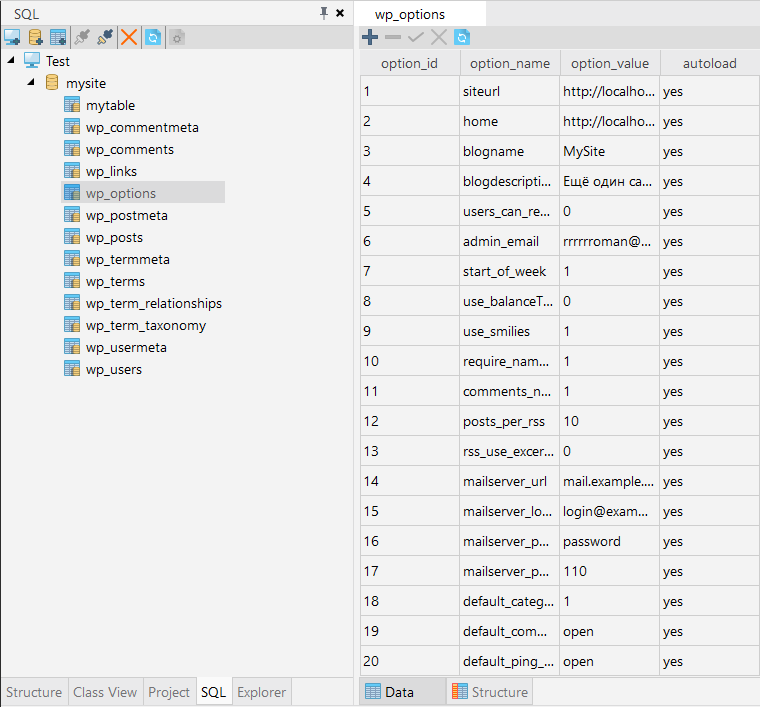
Structure editing
Structure View mode allows reviewing the structure and change types of fields. For every table of a database the SQL Manager allows reviewing structure and change types of fields.
To work with the structure of SQL table:
-
Double click the table name in the SQL Manager window.
-
Switch view to Structure edit, using button at the bottom of the Editor.

-
The table structure shows all table fields and their parameters.
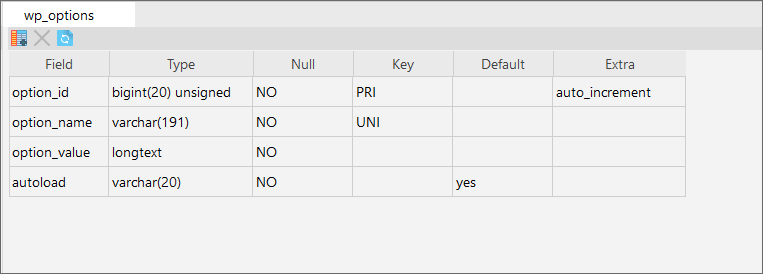
Structure View mode allows you to:
-
To add field click
 button.
button. -
To edit selected field parameters double-click on it.
-
Use the
 Delete Field button to delete the selected fields
from the table.
Delete Field button to delete the selected fields
from the table. -
If you need to refresh, click the
 button.
button.