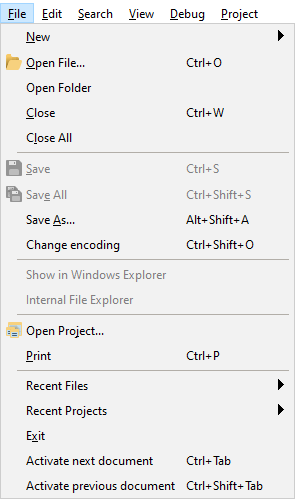Menu File
Menu File contains commands intended for working with files.
|
| Menu item | Description, subitems |
New | Create a new .txt, .css, .go, .html, .js, .less, .php, .pl, .py, .qss, .rb, .scss, .sql, .ts, .twig, .volt, .xsl, .xml, .yaml file. The exception to the rule is the More menu subitem. Choosing it will open a dialog window where you can select the requisite file type, template for it, and finally create a new file. | |
|
Open File... |
Open dialog window where you can select a file to be opened, specify code page to be used. | |
|
Open Folder |
Create a project from the existing folder. CodeLobster IDE automatically creates project files and open them. | |
|
Close |
Close the current file | |
|
Close All |
Close all opened files. | |
|
Save |
Save the current file. | |
|
Save All |
Save all currently opened files. | |
|
Save As... |
Use this command to display the File Save dialog, which allows you to save the active file with a new name or another encoding. | |
|
Change encoding |
Opens dialog where you can change the encoding of the file. | |
|
Show in Windows Explorer | Use to open Windows File Explorer where the selected file is located. | |
|
Internal File Explorer | Use to show and highlight the selected file in the Explorer window. | |
|
Open Project... |
Opens dialog window where you can select a project to open, specify code page to be used. | |
|
|
Opens dialog window where you can choose a printer, adjust printer properties, specify some print options, and print the current file. | |
|
Recent Files |
Opens one of 10 (default) files (you can set this number at ) recently opened files/projects. | |
|
Recent Projects |
Open one of 10 (default) projects(you can set this number at ) recently opened files/projects. | |
|
Exit |
Use to shutdown CodeLobster IDE. | |
|
Activate next document |
Use to activate tab of the next file in the Editor. | |
|
Activate previous document |
Use to activate tab of the previous file in the Editor. |