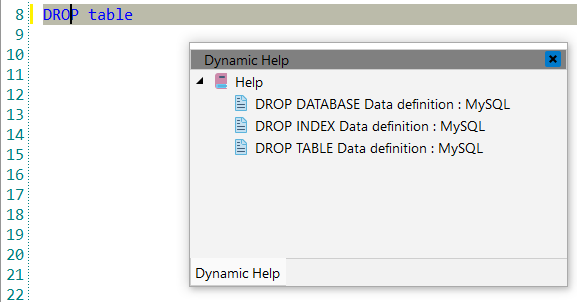SQL
CodeLobster IDE provides the following features for comfortable work with MySQL:
MySQL syntax highlighting
CodeLobster IDE supports MySQL syntax highlighting in Editor to make it easier to read the semantics of the structured content by displaying each type of code in different colors and fonts.

List SQL functions
CodeLobster IDE includes support of SQL functions: you can open the list of currently available functions when working with SQL blocks.
To get the list of functions:
-
Move the caret to the fragment of code.
-
Choose the main menu item.
![[Note]](images/admon/note.png) | Note |
|---|---|
|
Default shortcut: Ctrl + Space |
You can complete functions when working with SQL blocks.
To complete a function:
-
Call the list of functions.
-
Select the required one from the list by means of the mouse or the Up, Down, Enter keys.
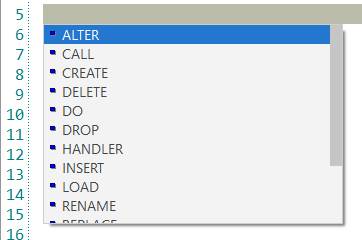
SQL autocomplete
When you write code snippets, CodeLobster IDE helps to write SQL queries faster by offering only appropriate database object names and syntax for their completion. It provides auto-completion of database object names and SQL commands and other keywords in queries. When you start typing an SQL query CodeLobster IDE offers autocomplete options as well.
To use autocomplete, begin typing your query; when you would like the Query Editor
to suggest object names or commands that might be next in your query, press the
Ctrl + Space key combination. For example, type SELECT *
FROM , and then press the Ctrl + Space key combination
to select from a popup menu of suggestion items.
-
SQL keywords autocomplete:
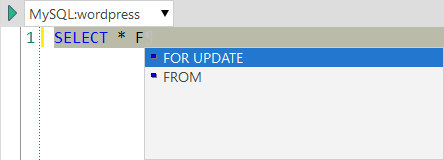
-
SQL tables autocomplete:
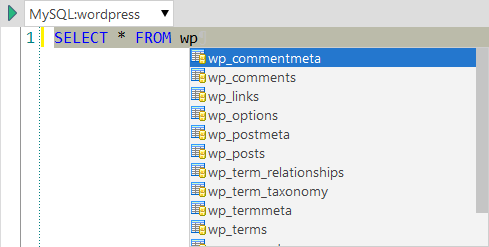
-
SQL table fields autocomplete:
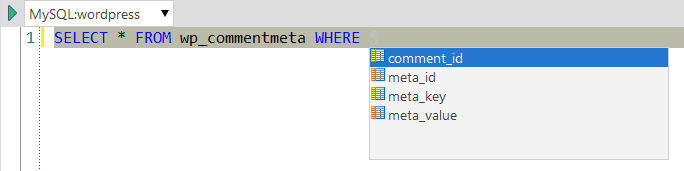
![[Note]](images/admon/note.png) | Note |
|---|---|
|
To enable the intelligent autocompletion, you should be connected to your databases. |
SQL Context and Dynamic Help
The Dynamic Help window allows opening help topics automatically for an element when the pointer is placed on. The Dynamic Help features help you obtain information on SQL structure and syntax and let you to get help on any object or function. By default, SQL Editor uses the http://www.mysql.com/ for a quick search for relevant information. You can change it in Tools | Preferences | Context help dialog.
To get help topics using Dynamic Help:
-
Place the pointer on the target element and press the F1 button.
-
Select main menu item.
-
Click the topic item in the Dynamic Help window.