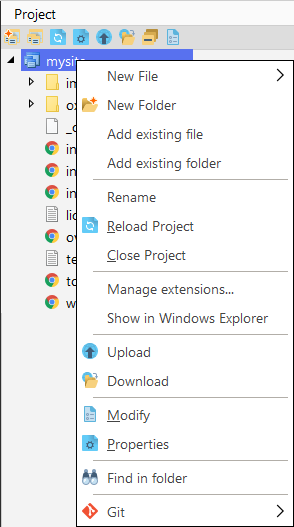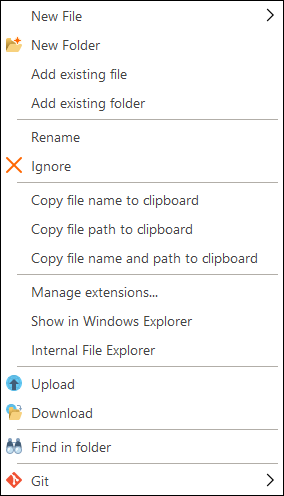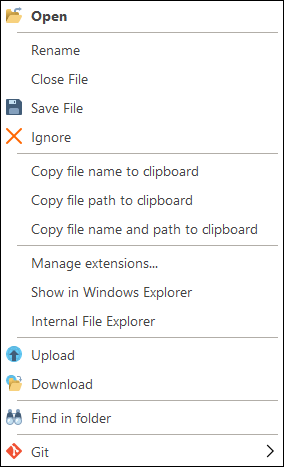Manage project
You can manage your project files and folders with the Project window toolbar  or using right-click context menus.
or using right-click context menus.
Context menu for project
|
|
Menu item |
Description, subitems |
|
New File |
Creates a new file in the selected project | |
|
New Folder |
Creates a new folder in the selected project | |
|
Add existing file |
Opens the dialog window where you can select a file to be inserted into the selected project | |
|
Add existing folder |
Opens the dialog window where you can select a file to be inserted into the selected project | |
|
Rename |
Rename the selected project | |
|
Reload Project |
Refreshes all included files and folders (with subfolders) within the selected project | |
|
Close Project |
Closes the selected project | |
|
Manage extensions... |
Opens the dialog window for managing file or folder which are shown/not shown in the project (you can set this extension in ) | |
|
Show in Windows Explorer |
Opens the Windows File Explorer window | |
|
Upload | Opens the dialog window where you can select a folder or a file to be uploaded to the selected FTP/SFTP | |
|
Download |
Opens the dialog window where you can select a folder or a file to download | |
|
Modify |
Opens the Settings window where you can modify properties of the selected project | |
|
Properties |
Opens the Properties window where you can review properties of the selected project | |
|
Find in folder |
Opens the dialog window where you can specify the text you want to find in the selected folder. | |
|
Git |
This item contains the commands for work with Git. |
Context menu for the project folder
|
|
Menu item |
Description, subitems |
|
New File |
Creates a new file in the selected folder | |
|
New Folder |
Creates a new folder in the selected project | |
|
Add existing file |
Opens the dialog window where you can select a file to be inserted into the selected folder of the project | |
|
Add existing folder |
Opens the dialog window where you can select a folder to be inserted into the selected folder of the project | |
|
Rename |
Rename the selected folder | |
|
Ignore |
Opens the dialog window where you can ignore the folder or remove it from the project permanently | |
|
Copy file name to clipboard |
Get the name of the current file and put it into the clipboard. | |
|
Copy file path to clipboard |
Get the path to the current file and put it into the clipboard. | |
|
Copy file name and path to clipboard |
Put to clipboard the full path with the name of the current file. | |
|
Manage extensions... |
Opens the dialog window for managing file or folder which are shown/not shown in the project (you can set this extension in ) | |
|
Show in Windows Explorer |
Open the Windows File Explorer dialog window. | |
|
Internal File Explorer |
Show and highlight the selected file in Explorer window. | |
|
Upload |
Opens the dialog window where you can select a folder or a file to be uploaded to the selected server. | |
|
Download |
Opens the dialog window where you can select a folder or a file to download | |
|
Find in folder |
Opens the dialog window where you can specify the text you want to find in the selected folder. | |
|
Git |
This item contains the commands for work with Git. |
Context menu for the project file
|
|
Menu item |
Description, subitems |
|
Open |
Opens the selected file for editing | |
|
Rename |
Renames the selected file. | |
|
Close File |
Close the selected file. | |
|
Save File |
Save the selected file. | |
|
Ignore |
Opens the dialog window where you can ignore the file or remove it from the project permanently | |
|
Copy file name to clipboard |
Get the name of the current file and put it into the clipboard. | |
|
Copy file path to clipboard |
Get the path to the current file and put it into the clipboard. | |
|
Copy file name and path to clipboard |
Copy full path with name of current file into the clipboard. | |
|
Manage extensions... |
Opens the dialog window for managing file or folder which are shown/not shown in the project (you can set this extension in ) | |
|
Show in Windows Explorer |
Open the Windows File Explorer dialog window | |
|
Internal File Explorer |
Show and highlight the selected file in Explorer window | |
|
Upload |
Open the dialog window where you can select a folder or a file to be uploaded to the selected server | |
|
Download |
Open the dialog window where you can select a folder or a file to download | |
|
Find in folder |
Open the dialog window where you can specify the text you want to find in the selected folder. | |
|
Git |
This item contains the commands for work with Git. |